Peek is not a general purpose screencast app with extended features but rather focuses on the single task of creating small, silent screencasts of an area of the screen for creating GIF animations or silent WebM or MP4 videos.
Peek 1.0.3 Changelog:
- package: fixed installing man page
- package: fixed Debian packaging
- feat: Finish saving file when closing window while rendering
- feat: Highlight file when launching Dolphin file manager
- recording: Use raw video for recording GIF with GNOME Shell recorder (this is identical to how FFmpeg recorder works)
- fix: Failed to record MP4 when dimensions where not divisible by 2
- fix: Make sure recording starts after countdown is hidden
- fix: Closing window while recording could leave temp files behind
- fix: KDE Plasma and XFCE were showing an empty button in notification
- fix: Place close button on the left on all desktops configured this way
- fix: Cinammon showing notification with icon
- i18n: Indonesian and Serbian translation
- i18n: Updated translations for Basque, Esperanto, French, Portuguese (Brazil), Russian and Ukrainian
- docs: Added man page
- package: Removed dark theme hack for Flatpak (proper theme support is part of Flatpak now)
- package: Updated dependencies for Flatpak and Snap packages
Installation instructions:
We can add this PPA to Ubuntu Operating Systems and install Peek with few easy commands.
Open terminal and insert command line...
| $ sudo add-apt-repository ppa:peek-developers/stable $ sudo apt-get update $ sudo apt-get install peek |
Once installed, launch peek from Unity Dash or your app launcher
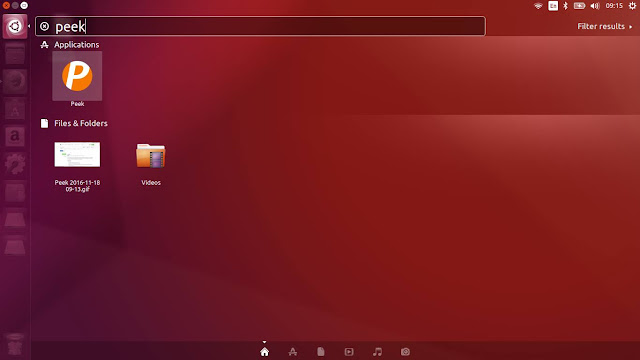
After resizing Peek window to select a screen area, click the Record button to start recording.
Once you stop the recording, a dialog pops-up and prompts you to give a name and select where to save the GIF image.
After you save the GIF image, a dialog pops-up allows you to open the file folder quickly with the GIF image automatic highlighted.
refer original : https://howto-ubuntunew.blogspot.com/



No comments:
Post a Comment